Drawing curves with the pen tool
- Always drag the first direction point in the direction of the bump of the curve, and drag the second direction point in the opposite direction to create a single curve. Dragging both direction points in the same direction creates an "S" curve.
- When drawing a series of smooth curves, draw one curve at a time, placing anchor points at the beginning and end of each curve, not at the tip of the curve. Use as few anchor points as possible, placing them as far apart as possible. This decreases the file size and reduces the potential for printing errors.
You create curves by dragging the pen tool in the direction you want the curve to go. Keep these guidelines in mind when drawing curves:
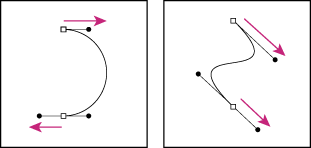
Drag in the opposite direction to create a smooth curve. Drag in the same direction to create an "S" curve.
For more information on how paths are constructed, see About anchor points, direction lines, direction points, and components.
To draw a curve:
- Position the pointer where you want the curve to begin, and hold down the mouse button. The first anchor point appears, and the pointer changes to an arrowhead.
- Drag in the direction you want the curve segment to be drawn. As you drag, the pointer leads one of two direction points. Hold down the Shift key to constrain the tool to multiples of 45°, and release the mouse button once you have positioned the first direction point.
- Position the pointer where you want the curve segment to end, and drag in the opposite direction to complete the segment.
- Do one of the following:
- To draw the next segment of a smooth curve, position the pointer where you want the next segment to end, and drag away from the curve.
- To change the direction of the curve sharply, release the mouse button, then Alt-drag (Windows) or Option-drag (Mac OS) the direction point in the direction of the curve. Release Alt (Windows) or Option (Mac OS) and the mouse button, reposition the pointer where you want the segment to end, and drag in the opposite direction to complete the curve segment.
- To break out the direction lines of an anchor point, Alt-drag (Windows) or Option-drag (Mac OS) the lines.
The length and slope of the direction line determine the shape of the curve segment. You can adjust one or both sides of the direction line later.
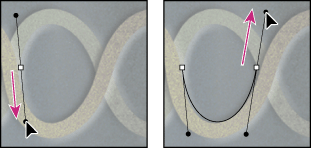
Drag in the direction of the curve to set the first anchor point. Drag in the opposite direction to complete the curve segment.
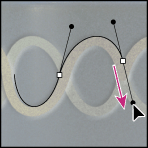
Drag away from the curve to create the next segment.
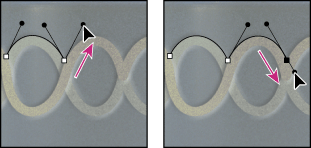
Alt-drag or Option-drag the direction point toward the curve. Release the key, and drag in the opposite direction.