Moving, reshaping, and deleting path segments
You can move, reshape, or delete individual segments in a path, and you can add or delete anchor points to change the configuration of segments.
Note: You can also apply a transformation, such as scaling, rotating, flipping, or distorting, to a segment or anchor point. See Applying transformations.
To move a straight segment:
- Select the direct selection tool
 , and select the segment you want to adjust. To adjust the angle or length of the segment, select an anchor point.
, and select the segment you want to adjust. To adjust the angle or length of the segment, select an anchor point. - Drag the selected segment to its new position.
To move a curved segment:
- Select the direct selection tool
 , and select the points or segments you want to move. Be sure to select both points anchoring the segment.
, and select the points or segments you want to move. Be sure to select both points anchoring the segment. - Drag the selected anchor points or segments to new positions. Hold down Shift as you drag to constrain the movement to multiples of 45°.
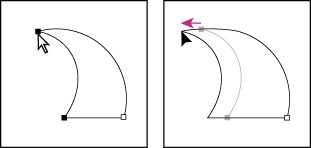
Select points anchoring a curve. Then drag to move the curve.
To reshape a curved segment:
- Select the direct selection tool
 , and select the curved segment you want to adjust. Direction lines appear for that segment.
, and select the curved segment you want to adjust. Direction lines appear for that segment. - Adjust the curve:
- To adjust the position of the segment, drag the segment.
- To adjust the shape of the segment on either side of a selected anchor point, drag the anchor point or the direction point. Hold down Shift as you drag to constrain movement to multiples of 45°.
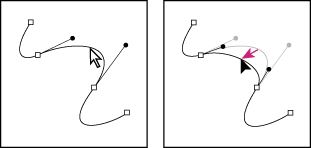
Click to select the curve segment. Then drag to adjust.
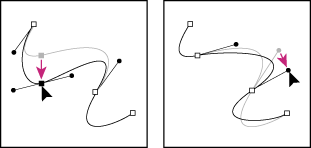
Drag the anchor point, or drag the direction point.
To delete a segment:
- Select the direct selection tool
 , and select the segment you want to delete.
, and select the segment you want to delete. - Press Backspace (Windows) or Delete (Mac OS) to delete the selected segment. Pressing Backspace or Delete again erases the rest of the path component.