Customizing brush tips (Photoshop)
A brush stroke is made up of many individual brush marks. The brush tip you select determines the shape, diameter, and other characteristics of a brush mark. You can customize brush tips by editing their options and create new brush tip shapes by sampling pixels in an image.
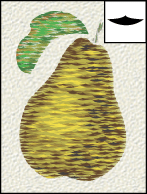
To create a new brush tip shape:
- Use the rectangle marquee
 with Feather set to 0 px to select part of an image to use as a custom brush.
with Feather set to 0 px to select part of an image to use as a custom brush. - Choose Edit > Define Brush.
- Name the brush, and click OK.
The brush shape can be up to 2500 pixels by 2500 pixels in size. To be most effective, the shape should appear on a solid white background. If you want to define a brush with soft edges, select pixels with gray values. (Colored brush shapes appear as gray values.)
To set brush tip shape options:
- In the Brushes palette, select Brush Tip Shape on the left side of the palette.
- Select the brush tip you want to customize, and set one or more of the following options:
Diameter
Controls the size of the brush. Enter a value in pixels or drag the slider.
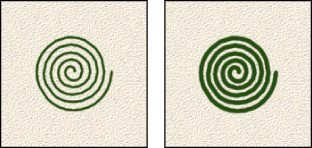
Use Sample Size
Resets the brush to its original diameter. This option is only available if the brush tip shape was created by sampling pixels in an image.
Angle
Specifies the angle by which an elliptical or sampled brush's long axis is rotated from horizontal. Type a value in degrees, or drag the horizontal axis in the preview box.
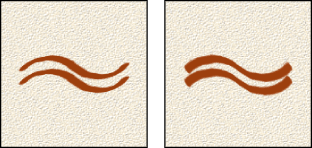
Roundness
Specifies the ratio between the brush's short and long axes. Enter a percentage value, or drag the points in the preview box. A value of 100% indicates a circular brush, a value of 0% indicates a linear brush, and intermediate values indicate elliptical brushes.
Hardness
Controls the size of the brush's hard center. Type a number, or use the slider to enter a value that is a percentage of the brush diameter.
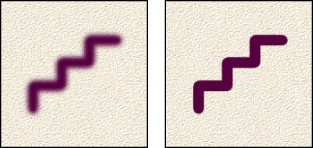
Spacing
Controls the distance between the brush marks in a stroke. To change the spacing, type a number, or use the slider to enter a value that is a percentage of the brush diameter. When this option is deselected, the speed of the cursor determines the spacing.
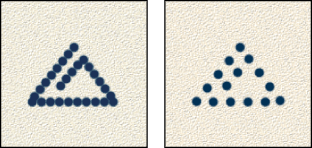
![]() While using a preset brush, press the [ key to decrease the brush width; press the ] key to increase the width. For hard round, soft round, and calligraphic brushes, press Shift+ the [ key to decrease the brush hardness; press Shift+ the ] key to increase the brush hardness.
While using a preset brush, press the [ key to decrease the brush width; press the ] key to increase the width. For hard round, soft round, and calligraphic brushes, press Shift+ the [ key to decrease the brush hardness; press Shift+ the ] key to increase the brush hardness.