Specifying brush scattering (Photoshop)
Brush scattering determines the number and placement of marks in a stroke.
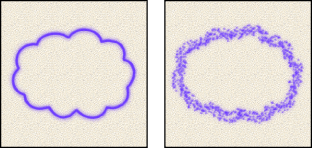
To edit scattering options for a brush:
- In the Brushes palette, select Scattering on the left side of the palette. Be sure to click the name, rather than the check box, to select the item.
- Set one or more of the following options:
- Off to not control the scattering variance of brush marks.
- Fade to fade the scattering of brush marks from the maximum scattering to no scattering in the specified number of steps.
- Pen Pressure, Pen Tilt, or Stylus Wheel to vary the scattering of brush marks based on the pen pressure, pen tilt, or position of the pen thumbwheel.
- Off to not control the count variance of brush marks.
- Fade to fade the number of brush marks from the Count value to 1 in the specified number of steps.
- Pen Pressure, Pen Tilt, or Stylus Wheel to vary the number of brush marks based on the pen pressure, pen tilt, or position of the pen thumbwheel.
Scatter and Control
Specifies how brush marks are distributed in a stroke. When Both Axis is selected, brush marks are distributed in a radial direction. When Both Axis is deselected, brush marks are distributed perpendicular to the stroke path.
To specify the maximum percentage of scattering, type a number or use the slider to enter a value. To specify how you want to control the scattering variance of brush marks, choose an option from the Control pop-up menu:
Count
Specifies the number of brush marks applied at each spacing interval. Type a number, or use the slider to enter a value.
Note: If you increase the count without increasing the spacing or scattering values, painting performance may decrease.
Count Jitter and Control
Specifies how the number of brush marks varies for each spacing interval. For more information, see About brush dynamics (Photoshop).
To specify the maximum percentage of brush marks applied at each spacing interval, type a number or use the slider to enter a value. To specify how you want to control the count variance of brush marks, choose an option from the Control pop-up menu: