Creating noise gradient fills
In addition to creating smooth gradients, the Gradient Editor dialog box lets you define a new noise gradient. A noise gradient is a gradient that contains randomly distributed colors within the range of colors that you specify.
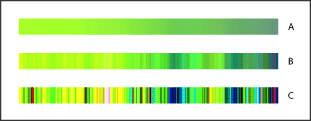
Gradient with different Noise values: A. 10% noise B. 50% noise C. 90% noise
To create a noise gradient:
- Select the gradient tool
 .
. - Click in the gradient sample in the options bar to display the Gradient Editor dialog box.
- To base the new gradient on an existing gradient, select a gradient in the Presets section of the dialog box.
- Choose Noise from the Gradient Type pop-up menu.
- To set the roughness for the entire gradient, enter a value in the Roughness text box, or drag the Roughness pop-up slider.
- To define the color model, choose a color model from the Color Model list.
- To adjust the range of colors, drag the sliders. For each color component of the color model you've selected, you can drag the sliders to define the range of acceptable values. For example, if you choose the HSB model, you can restrict the gradient to blue-green hues, high saturation, and medium brightness.
- Set the options to restrict colors or to add transparency.
- To randomize a gradient that conforms to the settings, click the Randomize button until you find a setting you like.
- To create a preset gradient, enter a name in the Name text box and click New. This creates a new preset gradient with the settings you specified.