About layer effects and styles
Photoshop and ImageReady provide a variety of effects--such as shadows, glows, bevels, overlays, and strokes--that let you quickly change the appearance of a layer's contents. Layer effects are linked to the layer contents. When you move or edit the contents of the layer, the effects are modified correspondingly. For example, if you apply a drop shadow effect to a text layer, the shadow will change automatically when you edit the text.
The effects that you apply to a layer become part of the layer's custom style. When a layer has a style, an "f" icon ![]() appears to the right of the layer's name in the Layers palette. You can expand the style in the Layers palette to view all the effects that comprise the style and edit the effects to change the style.
appears to the right of the layer's name in the Layers palette. You can expand the style in the Layers palette to view all the effects that comprise the style and edit the effects to change the style.
When you save a custom style, it becomes a preset style. Preset styles appear in the Styles palette and can be applied with just a click of the mouse. Photoshop and ImageReady provide a variety of preset styles to fill a wide range of uses.
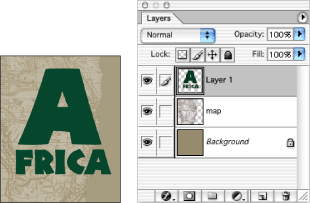
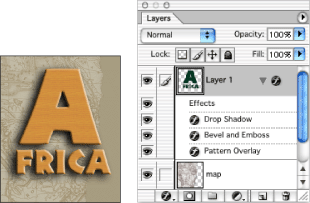
Note: You cannot apply layer effects and styles to a background, a locked layer, or to a layer set.