Warping type layers
Warping allows you to distort type to conform to a variety of shapes; for example, you can warp type in the shape of an arc or a wave. The warp style you select is an attribute of the type layer--you can change a layer's warp style at any time to change the overall shape of the warp. Warping options give you precise control over the orientation and perspective of the warp effect.
Note: You cannot warp type layers that include Faux Bold formatting or use fonts that do not include outline data (such as bitmap fonts).
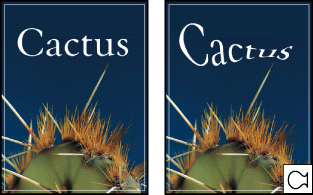
Example of type warped with Fish style
To warp type:
- Select a type layer.
- Do one of the following:
- Select a type tool, and click the Warp button
 in the options bar.
in the options bar. - Choose Layer > Type > Warp Text.
- Choose a warp style from the Style pop-up menu.
- Select the orientation of the warp effect--Horizontal or Vertical.
- If desired, specify values for additional warping options:
- Bend to specify how much warp is applied to the layer.
- Horizontal Distortion and Vertical Distortion to apply perspective to the warp.
To unwarp type:
- Select a type layer that has warping applied to it.
- Select a type tool, and click the Warp button
 in the options bar; or choose Layer > Type > Warp Text.
in the options bar; or choose Layer > Type > Warp Text. - Choose None from the Style pop-up menu, and click OK.