Specifying kerning and tracking
Kerning is the process of adding or subtracting space between specific letter pairs. You can control kerning manually, or you can use automatic kerning to turn on the kerning built into the font by the font designer. Tracking is the process of creating an equal amount of spacing across a range of letters.
Positive kerning or tracking values move characters apart (adding to the default spacing); negative values move characters closer together (reducing the default spacing). Kerning and tracking values are measured in units that are 1/1000 of an em space. The width of an em space is relative to the current type size. In a 1-point font, 1 em corresponds to 1 point; in a 10-point font, 1 em corresponds to 10 points. Because kerning and tracking units are 1/1000 em, 100 units in a 10-point font are equivalent to 1 point.
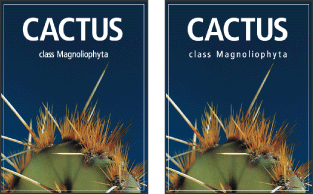
To use a font's built-in kerning information:
In the Character palette, choose Metrics (Photoshop) or Auto (ImageReady) from the Kerning menu ![]() .
.
Note: The Metrics option replaces the Auto Kern option in previous versions of Photoshop.
To adjust kerning manually:
- Click with a type tool to set an insertion point between two characters.
- In the Character palette, enter or select a numeric value for Kerning
 .
. - Commit the changes to the type layer. (See About using the type tools (Photoshop).)
Note: If a range of type is selected, you can't manually kern the characters. Instead, use tracking.
To specify tracking:
In the Character palette, enter or select a numeric value for Tracking ![]() .
.