Using Adobe Online
Adobe Online is constantly changing, so you should refresh before you use it. Refreshing through Adobe Online updates bookmarks and buttons so you can quickly access the most current content available. You can use preferences to automatically refresh Adobe Online.
When you set up an Internet connection to Adobe Online, Adobe can either notify you whenever new information is available through the Updates feature or automatically download that information to your hard disk. If you choose not to use the automatic download feature, you can still view and download new files whenever they are available using the Updates command in the Help menu.
To use Adobe Online:
- In Photoshop or ImageReady, choose Help > Adobe Online, or click the icon at the top of the toolbox.
- If prompted, do any of the following:
- Click Updates to access updated files.
- Click Preferences to set up your operating system to enable automatic updates.
- Click Go Online to access the Adobe Web site.
- Click Cancel (Windows and Mac OS 9) or Close (Mac OS X) to return to Photoshop or ImageReady.
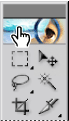
Note: You must have an Internet connection to access Adobe Online. Adobe Online will launch your browser using your default Internet configuration.
Note: You can set Adobe Online preferences by choosing Edit > Preferences > Adobe Online (Windows and Mac OS 9) or Photoshop > Preferences > Adobe Online (Mac OS X).