Creating color traps
- All colors spread under black.
- Lighter colors spread under darker colors.
- Yellow spreads under cyan, magenta, and black.
- Pure cyan and pure magenta spread under each other equally.
With CMYK images, you can adjust the color trap. A trap is an overlap that prevents tiny gaps from appearing in the printed image, due to a slight misregistration on press. In most cases, your print shop will determine if trapping is needed and tell you what values to enter in the Trap dialog box.
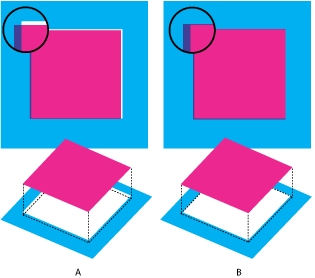
Misregistration with no trap, and misregistration with trap
Trapping is intended to correct the misalignment of solid colors. In general, you don't need traps for continuous-tone images such as photographs. Excessive trapping may produce an outline effect. These problems may not be visible on-screen and might show up only in print. Adobe Photoshop uses standard rules for trapping:
To create trap:
- Save a version of the file in RGB mode, in case you want to reconvert the image later. Then choose Image > Mode > CMYK Color to convert the image to CMYK mode.
- Choose Image > Trap.
- For Width, enter the trapping value provided by your print shop. Then select a unit of measurement, and click OK. Consult your print shop to determine how much misregistration to expect.