Adjusting the gamma value of an image (ImageReady)
Gamma measures the brightness of midtone values produced by a device (often a monitor). A higher gamma value yields an overall darker image. Windows systems use a higher gamma value than Mac OS systems, with the result that the same image is noticeably darker on a Windows system than on a Mac OS system.
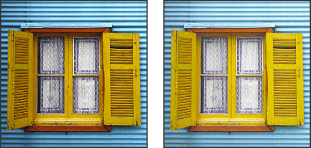
Designers, particularly those who use Mac OS systems to create images that will be viewed primarily on Windows systems, must consider the issue of cross-platform gamma. You can modify the gamma value of an image to compensate for the differences between Windows and Mac OS monitors.
Note: The Gamma dialog box modifies the pixel values in an image. By contrast, the View > Preview commands adjust the appearance of the image on your monitor but do not change the image's pixel values.
To adjust the gamma value automatically:
- Choose Image > Adjustments > Gamma.
- Select Preview to preview the adjustment in the image.
- Adjust the gamma:
- Select Windows to Macintosh to adjust gamma for display in Mac OS.
- Select Macintosh to Windows to adjust gamma for display in Windows.
Note: Images created in Photoshop 4.0 or earlier use Mac OS gamma value (1.8) by default and should be adjusted for display in Windows (unless gamma was adjusted when the image was created). Images created in Photoshop 5.0 or later use Windows gamma value (2.2) by default and will be at the correct gamma for display in Windows with no adjustment.
To adjust the gamma value manually:
- Choose Image > Adjustments > Gamma.
- Select Preview to preview the adjustment in the image.
- Drag the Gamma slider, or enter a value in the text box between 0.1 and 9.99. The Gamma slider measures the amount of change from the current gamma value. (The slider does not indicate the actual gamma value.)