Specifying color dynamics (Photoshop)
Color dynamics determine how the color of paint changes over the course of a stroke.
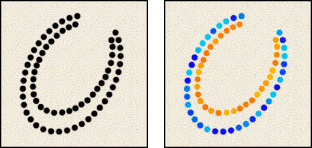
To edit color dynamics for a brush:
- In the Brushes palette, select Color Dynamics on the left side of the palette. Be sure to click the name, rather than the check box, to select the item.
- Set one or more of the following options:
- Off to not control the color variance of brush marks.
- Fade to vary the color of paint between the foreground color and the background color in the specified number of steps.
- Pen Pressure, Pen Tilt, or Stylus Wheel to vary the color of paint between the foreground color and the background color based on the pen pressure, pen tilt, or position of the pen thumbwheel.
Foreground/Background Jitter and Control
Specifies how paint varies between the foreground color and background color. For more information, see About brush dynamics (Photoshop).
To specify a percentage by which the color of the paint can vary, type a number or use the slider to enter a value. To specify how you want to control the color variance of brush marks, choose an option from the Control pop-up menu:
Hue Jitter
Specifies a percentage by which the hue of the paint can vary in a stroke. Type a number, or use the slider to enter a value. A lower value changes the hue while maintaining a close proximity to the hue of the foreground color. A higher value increases the difference between hues.
Saturation Jitter
Specifies a percentage by which the saturation of the paint can vary in a stroke. Type a number, or use the slider to enter a value. A lower value changes the saturation while maintaining a close proximity to the saturation of the foreground color. A higher value increases the difference between saturation levels.
Brightness Jitter
Specifies a percentage by which the brightness of the paint can vary in a stroke. Type a number, or use the slider to enter a value. A lower value changes the brightness while maintaining a close proximity to the brightness of the foreground color. A higher value increases the difference between brightness levels.
Purity
Increases or decreases the saturation of the color. Type a number, or use the slider to enter a percentage between -100 and 100. At -100, the color is fully desaturated; at 100, the color is fully saturated.