Creating clipping groups
In a clipping group, the bottommost layer, or base layer, acts as a mask for the entire group. For example, you might have a shape on one layer, a texture on the overlying layer, and some text on the topmost layer. If you define all three layers as a clipping group, the texture and the text appear only through the shape on the base layer, and take on the opacity of the base layer.
Note that only successive layers can be included in a clipping group. The name of the base layer in the group is underlined, and the thumbnails for the overlying layers are indented. Additionally, the overlying layers display a clipping group icon ![]() . The Blend Clipped Layers As Group option in the Layer Style dialog box (Photoshop) or the Layer Options palette (ImageReady) determines whether the blending mode of the base affects the whole group or just the base. (See Grouping blend effects.)
. The Blend Clipped Layers As Group option in the Layer Style dialog box (Photoshop) or the Layer Options palette (ImageReady) determines whether the blending mode of the base affects the whole group or just the base. (See Grouping blend effects.)
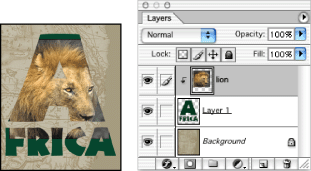
To create a clipping group:
- Do one of the following:
- Hold down Alt (Windows) or Option (Mac OS), position the pointer over the line dividing two layers in the Layers palette (the pointer changes to two overlapping circles
 ), and click.
), and click. - Select a layer in the Layers palette, and choose Layer > Group with Previous.
- Link together the desired layers in the Layers palette. (See Linking layers.) Then choose Layer > Group Linked.
The clipping group is assigned the opacity and mode attributes of the bottommost layer in the group.
To remove a layer from a clipping group:
- Hold down Alt (Windows) or Option (Mac OS), position the pointer over the line separating two grouped layers in the Layers palette (the pointer changes to two overlapping circles
 ), and click.
), and click. - In the Layers palette, select a layer in the clipping group, and choose Layer > Ungroup. This command removes the selected layer and any layers above it from the clipping group.
Do one of the following:
To ungroup all layers in a clipping group:
- In the Layers palette, select the base layer in the clipping group.
- Choose Layer > Ungroup.