About masking layers
- Layer masks are bitmap images and are resolution-dependent and are created with the painting or selection tools.
- (Photoshop) Vector masks are resolution-independent and are created with the pen or shape tools.
Masks control how different areas within a layer or layer set are hidden and revealed. By making changes to the mask, you can apply a variety of special effects to the layer without actually affecting the pixels on that layer. You can then apply the mask and make the changes permanent or remove the mask without applying the changes.
There are two types of masks:
In the Layers palette, both the layer and vector masks appear as an additional thumbnail to the right of the layer thumbnail. For the layer mask, this thumbnail represents the grayscale channel that is created when you add the layer mask. (See Storing masks in alpha channels.) The vector mask thumbnail represents a path that clips out the contents of the layer.
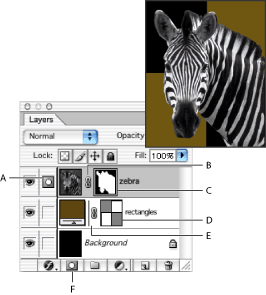
Layer palette: A. Layer mask selected B. Layer mask link icon C. Layer mask D. Vector mask E. Vector mask link icon F. New Layer Mask