Viewing optimized images (ImageReady)
In ImageReady, you view and work with optimized images directly in the document window. You can view up to four versions of an optimized image simultaneously and easily switch between the optimized and original (non-optimized) versions of an image.
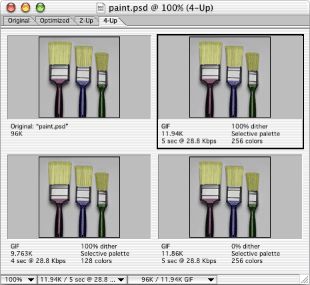
To preview optimized images:
- Original to view the image with no optimization.
- Optimized to view the image with the current optimization settings applied.
- 2-Up to view two versions of the image side by side.
- 4-Up to view four versions of the image side- by-side.
Click a tab at the top of the document window to select a display option:
To select a view:
Click the view you want to select. A black frame indicates which view is selected.
Note: If you're working in 2-Up or 4-Up view, you must select a view before you apply optimization settings.
In 2-Up and 4-Up view, the annotation area below each view provides valuable optimization information. The annotation for the original image shows the filename and file size. The annotation for the optimized image shows the current optimization options, the size of the optimized file, and the estimated download time using the selected modem speed. You can choose a modem speed in the image information box at the bottom of the document window. (See Displaying file and image information.)
To hide or show optimization annotations in 2-Up and 4-Up mode:
Choose View > Hide Optimization Info or View > Show Optimization Info.