Identifying out-of-gamut colors (Photoshop)
- In the Info palette, an exclamation point appears next to the CMYK values whenever you move the pointer over an out-of-gamut color.
- In both the color picker and the Color palette, an alert triangle appears and the closest CMYK equivalent is displayed whenever you select an out-of-gamut color. To select the CMYK equivalent, click the triangle or the color patch.
The gamut is the range of colors that a color system can display or print. A color that can be displayed in RGB or HSB models may be out-of-gamut, and therefore unprintable, for your CMYK setting. (See Color gamuts (Photoshop).)
Photoshop automatically brings all colors into gamut when you convert an image to CMYK. But you might want to identify the out-of-gamut colors in an image or correct them manually before converting to CMYK.
In RGB mode, you can identify out-of-gamut colors in the following ways:
You can also quickly identify all out-of-gamut colors in an RGB image by using the Gamut Warning command.
To turn on or off the highlighting of out-of-gamut colors:
- Choose View > Proof Setup, and choose the proof profile on which you want to base the gamut warning. (See Soft-proofing colors.)
- Choose View > Gamut Warning. All pixels outside the gamut of the current proof profile space are highlighted.
To change the gamut warning color:
- Do one of the following:
- In Windows or Mac OS 9.x, choose Edit > Preferences > Transparency & Gamut.
- In Mac OS X, choose Photoshop > Preferences > Transparency & Gamut.
- Under Gamut Warning, click the color box to display the color picker. Then choose a new warning color, and click OK. For best results, use a color that is not already present in the image.
- Enter a value in the Opacity text box. Values can range from 0 to 100%. Use this setting to reveal more or less of the underlying image through the warning color. Then click OK.
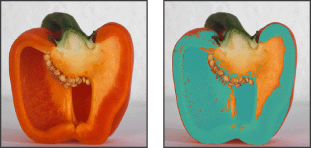
Original image, and preview of out-of-gamut colors