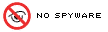 Javascript is the computer language that your browser uses to allow interaction.
Without it you will have a greatly reduced visitor experience on 99% of web sites!
Javascript is the computer language that your browser uses to allow interaction.
Without it you will have a greatly reduced visitor experience on 99% of web sites!
You will not be able to order from our store unless you enable Javascript though
you can alternatively order direct
Here are instructions to enable javascript for your browser
We do not have any javascript spyware. We take your privacy seriously and have a stringent privacy policy.
We will never share information about you with others.
The following instructions describe how to set javascript
for:
Mozilla, Opera,
Safari, Netscape, and AOL browsers.
Mozilla Firefox 5
- On the Tools menu, click
Options then select Content tab.
- check 'enable javascript'
| 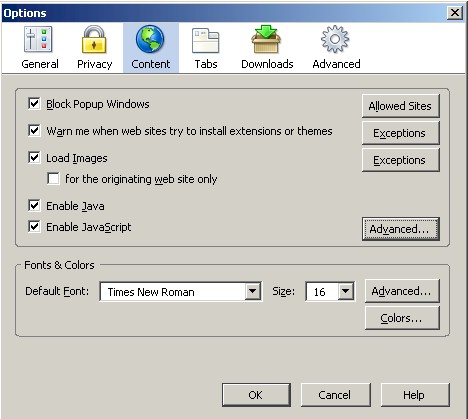
|
Mozilla 1.X
- Open Mozilla.
- Select Preferences from the Edit menu.
- Click the arrow next to Advanced.
- Click Scripts & Plugins.
- Check Navigator beneath "Enable Javascript for".
- Click OK.
- Click Reload.
Opera
5.X
- Open Opera.
- Select Quick Preferences from the File menu.
- Make sure Enable Javascript is checked.
- Click Reload.
Opera 7.X
- Open Opera.
- Select Quick Preferences from the File menu.
- Make sure Enable Javascript is checked.
- Click Reload.
Safari
Public Beta 2 for MACOSX
- Open Safari.
- Select Preferences from the Safari menu.
- Click Security.
- Check both Enable Java and Enable JavaScript.
- Close the window.
- Click Reload.
Netscape 3.X
- Select Options from the Edit menu.
- Click Network Preferences.
- Click Languages.
- Check both Enable Java and Enable JavaScript.
- Click OK.
- Click Reload.
Netscape 4.X
- Open Netscape.
- Select Preferences from the Edit menu.
- Click Advanced.
- Check both Enable Java and Enable JavaScript
- Click OK.
- Click Reload.
Netscape 4.X for MACOS9
- Open Netscape.
- Select Preferences from the Edit menu.
- Click Advanced.
- Check both Enable Java and Enable JavaScript
- Click OK.
- Click Reload.
Netscape 6.X for MACOSX
- Open Netscape.
- Select Preferences from the Edit menu.
- Click Advanced
- Check both Enable Java and Enable JavaScript for Navigator
- Click OK.
- Click Reload.
Netscape 7.X
- Open Netscape.
- Select Preferences from the Edit menu.
- Click the arrow next to Advanced.
- Click Scripts & Plugins.
- Check Navigator beneath "Enable Javascript for".
- Click OK.
- Click Reload.
AOL 3.0
- Click Prefs.
- Click Security.
- Check Enable Java Programs, if the box is blank, single click on it.
- Click OK .
- Click the browser's back button, once back, click reload.
AOL 4.0 and 5.0
- Click My AOL.
- Click Preferences.
- Click WWW.
- Click the Secutity tab.
- Click Custom.
- Click Settings.
- Scroll down to locate Scripting.
- Click Enable for Active Scripting.
- Click OK, then click the Reload button.
Note to
AOL 4.0 & 5.0 users
When using the use AOL browser, you may get a
Javascript error but, when using an external browser (i.e., Netscape or Internet
Explorer) this does not occur. AOL uses compressed graphics by Default. This
doesn't allow Java to work while browsing inside AOL. (Additionally, this makes
photos you view on web pages look less than optimal.)
Do the following:
- Click My AOL.
- Click Preferences.
- Click the WWW icon.
- Click Web Graphics tab.
- Uncheck the box next to Use Compressed Graphics.
- Click OK Restart the computer.
Note that there are both
16-bit and 32-bit versions of AOL 4.0. Only the 32-bit version has full Java
capabilites.
|