You can capture video in two different modes in DVgate Motion.
In [IMPORT-Auto] mode, you specify the video sequences that you want to capture while viewing a playback of the source tape on the screen. DVgate Motion will then automatically capture the video sequences you specified while remotely controlling the DV device.
In [IMPORT-Manual] mode, you have to manually start a playback of the source image and manually capture video sequences while viewing the playback on the screen. When playing back a Hi-8 eight-millimeter tape on a Digital 8 format device or when using a media converter to capture data the imported frame cannot be specified because the time code cannot be determined. Use the IMPORT-Manual mode in these situations or when the digital video camera is in camera mode.
To capture in the [IMPORT-Auto] mode, you will have to first specify the video sequences you want to capture.
In DVgate Motion, the frame that you specify as the beginning of the video sequence is called the IN point, and the frame that you specify as the end is called the OUT point. There are two ways to specify the IN and OUT points*.
*The out point image is not included in the captured segment. The captured segment ends at the frame directly before the out point.
The first way is to use DVgate Motion's scan function. The scan function automatically searches for break points between recorded segments and uses them as the IN and OUT points.
The second way is to manually specify the IN and OUT points while viewing a playback of the source tape on the screen.
Regardless of which way the IN and OUT points are specified, a list with all the IN and OUT points is created. This list is referred to as the IN/OUT list.
You can edit, save, or add new video sequences to the IN/OUT list as you wish. When all the IN and OUT points of the video sequences you want to capture are determined, you can start capturing the video to disk.
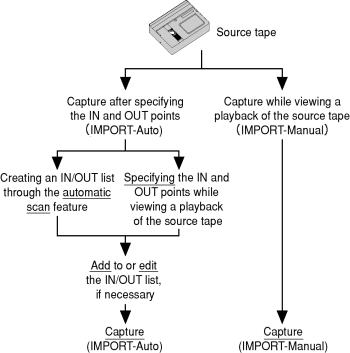
[Keyword]
映像の取り込みの流れ(Motion)
スキャンの流れ
キャプチャの流れ