Adding Files
You can add video files to be recorded on the DV device to the Record list.
You can add files in one of the following three ways:
- The [ADD] button in the Record List Window.
- Click [ADD].
The [ADD] dialog box appears.
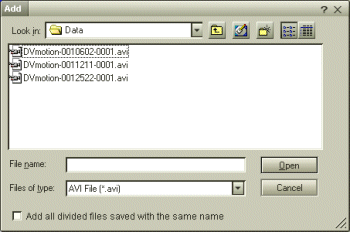
 Hint
Hint
DVgate Motion adds all serially numbered files with the same name if you select [Add all divided files saved with the same name]. Serially numbered files are created when you specify to save files as multiple files in DVgate Motion and DVgate Assemble.
- Select a file and click [Open].
The specified file is added and the serial number, the first and last images, the time code, the file length and the file name are displayed.
- Specify through the menu.
Choosing [Add...] from the [File] menu is equivalent to clicking the [Add] button.
- Drag the file's icon from Explorer.
- Position the pointer over the desired icon shown in Explorer and click it.
The file's icon is selected.
- Position the pointer over the selected icon and press down the mouse button.
- While holding down the mouse button, drag the file's icon into the Record list area, and release the mouse button.
The file is added to the Record list.
 Hint
Hint
All newly added files are appended to the end of the list.
 Note
Note
- You can drag multiple files at one time; however, the order in which they are added is unpredictable.
- You can record AVI files with different sound modes on a DV device, but about one second of no sound (depending on the DV device) may occur at the point where the sound modes change.
- You can only add AVI (DV CODEC) files; MPEG files are not supported.
- When different modes (SP and LP) are used to record a video sequence, after an image has been recorded, it may cause interrupted images or sound during playback. When recording, use the same mode in which the saved image was recorded.