Follow the steps below to save an edited video sequence:
- Choose [Output...] from the [File] menu of the Main Window or click [OUTPUT ALL].
The [Save As] dialog box appears.
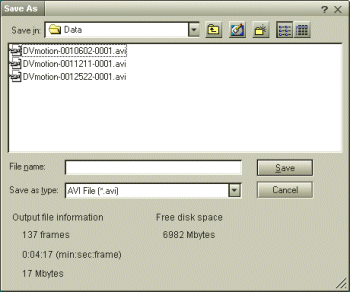
Information on the output file and the amount of free disk space is shown at the bottom of the [SAVE AS] dialog box.
 Hint
Hint
When you click [OUTPUT ALL], all of the files on the Assemble list are connected and output. However, when you click [OUTPUT] only the files on the Assemble list that have been selected are connected and output as a file.
- Select the location where the file is to be saved and type the name of the file in the [File name] text box.
- Click [Save].
The [Outputting as an AVI file] dialog box appears (when outputting as an AVI file) and splicing begins.
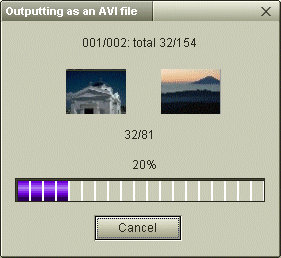
The set time and the size that the file is split into are displayed when outputting an AVI file. The file name is the name that was input in the [Save as] dialog box with a four digit serial number attached. The serial numbers start at [-0001] and continue as test001-0001.avi, test001-0002.avi, test001-0003.avi.
[Keyword]
保存(Assemble)