- Record List
The Record list shows the following items of information:
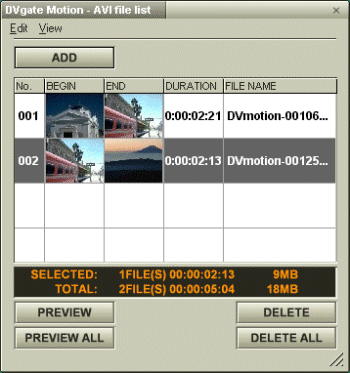
No.
Indicates the order number of each file to be recorded.
BEGIN
Shows the first image or time code of the corresponding file.
END
Shows the last image or time code of the corresponding file.
DURATION
Shows the lengths of files in the "minute:second:frame" format.
FILE NAME
Shows the names of the files added to the list. Long file names are listed in an abbreviated format.
 Hint
Hint
You can change the view of the list from the [View] menu of the Record List Window. Selecting [Thumbnail] shows only the images of the BEGIN and END points, while selecting [Thumbnail and Time Code] shows both the images and time codes of the BEGIN and END points. Selecting "Time Code" shows only the time codes.
- Changing the Order of Files to be Recorded
You can change the order of files specified in the Record list.
- Position the pointer and left-click the mouse over the entry you want to move.
The entry is selected.
- Position the pointer over the selected entry, left-click the mouse and hold it down.
- While holding down the mouse button, drag the entry to the desired position and then release the mouse button.
The order of entries in the Record list is altered.
- Removing a selected entry from the list
- Position and click the pointer at the entry you want to remove.
The entry is selected.
- Click [DELETE].
The selected entry is removed from the list. The removed entry is filled by the subsequent entry and the entries are renumbered.
- Removing all entries from the list
- Click [DELETE ALL].
All entries in the list are removed.
- Position the pointer and left-click the mouse over the entry you want to copy.
The entry is selected.
- Choose [Edit]-[Copy] from the Record List Window.
- Position the pointer and left-click the mouse over the entry where you want to insert an entry you copied.
The entry is selected.
- Choose [Edit]-[Insert] from the Record List Window. The entry gets inserted after the selected entry.
 Hint
Hint
- You can select multiple AVI or still picture files from the Record list by clicking them while holding down the Shift or Ctrl key.
- When you move multiple files, they are all moved together.
- You can undo changes by choosing [Undo] from the [Edit] menu immediately after inserting, moving or deleting file(s).
- You can save a Record list for future use. Record list files can only be used in DVgate Motion.
Saving/Opening a Assemble list
[Keyword]
‘—oƒtƒ@ƒCƒ‹
ƒŒƒR[ƒhƒŠƒXƒg
ƒŒƒR[ƒhƒŠƒXƒg‚Ì“Ç‚Ýž‚Ý
ƒŒƒR[ƒhƒŠƒXƒg‚Ì•Û‘¶