The two scan settings you can specify are [Playback speed during Scan] and [Start Point and Direction of Scanning].
Scanning must be specified as scanning forward or scanning backward from the current tape position.
This procedure is not necessary if you do not use the scan feature.
- Click [Settings] and choose [Scan...].
The [Rec.Start/Rec.End scan settings] dialog box appears.
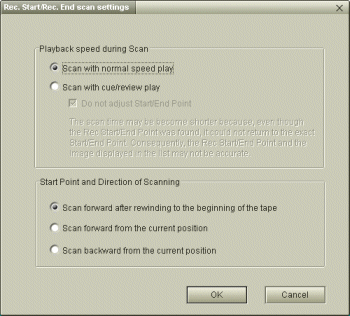
- Choose the scan speed setting.
| [Scan with normal speed play]: | Scans at normal playback speed. |
| [Scan with cue/review play]: | Scans at Fast Forward/Cue or Rewind/Review speed. If [Do not adjust Rec.Start/Rec.End Point] is selected, scanning takes place at an even faster speed, but the IN and OUT points shown on the IN/OUT list may be inaccurate and those images will be out of sequence. |
- Choose the start point and direction of scanning.
You can specify whether to scan from the beginning of the source tape or to scan selectively.
| [Scan forward after rewinding to the beginning of the tape]: | DVgate Motion will rewind the tape to the beginning and start scanning for recording start and end points while playing the tape. |
| [Scan forward from the current position]:
| DVgate Motion will scan for recording start and end points while playing the tape forward from the current position. |
| [Scan backward from the current position]: | DVgate Motion will scan for recording start and end points while playing the tape backward from the current position. |
While scanning the tape forward, DVgate Motion appends each start and end point found to the bottom of the list.
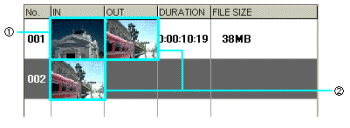
(1) The position where scanning starts becomes the IN point No. 001.
(2) The next occurrence of a start/end point becomes the OUT point No. 001 and IN point No. 002.
While scanning the tape backward, DVgate Motion appends each start/end point to the top of the list.
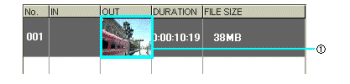
(1) The position where scanning starts is temporarily designated as the OUT point No. 001.
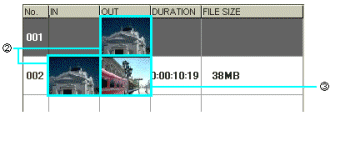
(2) The next occurrence of a start/end point then becomes the OUT point No. 001 and IN point No. 002.
(3) The position where scanning started now changes to become the OUT point No. 002.
- Click [OK].
[Keyword]
Required Settings
˜^‰æŠJŽn/I—¹“_ƒXƒLƒƒƒ“